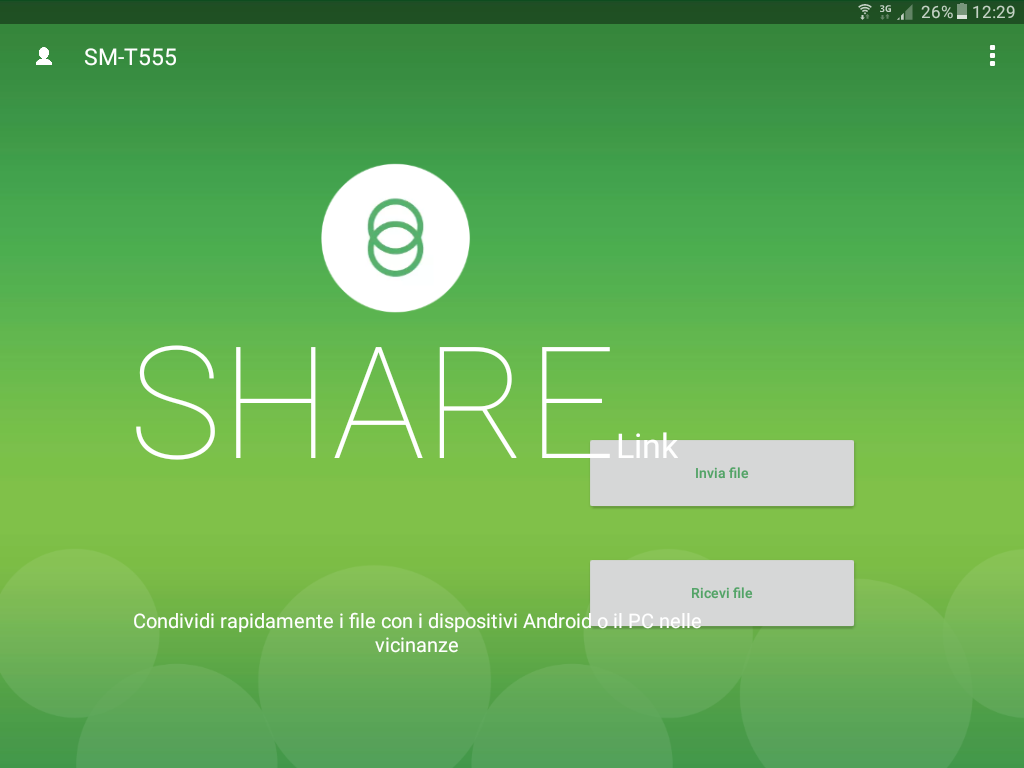
Hi everyone, today i will show you an application that in my opinion can not miss on an Android device, Asus Share Link.
Surely you will ever want to transfer a photo, a video or any document from your device to your PC or vice versa.
The options to do this are many, via USB cable, send the files in the cloud such as Dropbox or Google Drive, using social applications such as WhatsApp, etc.
However, these options have two defects, or are uncomfortable to use, see usb cable, or require internet connection and are somewhat slow. if the files to be downloaded are very large.
Moreover, if we were to transfer files directly between two Android devices, we had two ways, or use the Bluetooth connection, or we can choose as an alternative only the use of cloud applications, or social.
Asus Share Link – file transfer from devices to the same network
If the problems that I have exposed they will be familiar or if you just want a unique tool and easy to use to transfer files between your devices through your home network, then Share Link of ASUS is for you.
Download the Android Application (No longer downloadable, for valid alternatives, read the suggested articles just below)
To install the application on your devices, download the application from one of the two addresses just mentioned.
In the case of Android, installation will take place automatically after download.
In the PC version, instead, after downloading the installation file, simply run the setup and follow the instructions shown during the installation.
Warning: Share Link can only be installed on Android devices up to version 6.
Starting with Android 7, the application is no longer compatible and will not appear in your Play Store.
In this case you can install one of the following applications:
ShareIt – Share and backup various devices – Android IOS Windows MAC WinPhone
ZenUI Asus File Manager – Alternative since Android 7 (il sostituto ufficiale di Share Link della Asus)
Share Link Asus- how it works
Share Link‘s operation is very simple.
First, you must start the application on the devices from which to copy the files and to copy them.
The main screen od the android application, will look like this:
Instead, on PC we will have a screen very similar to that on Android, with the main difference in the options menu that has a button to open the folder where the files copied from the devices are contained.
The next step is to choose the files to send from the device by clicking the Send button (or Send file) button.
We illustrate an example where we transfer a file from Android to the PC.
By clicking on the Send File button from the application on Android we will have the following screen:
From this screen you can select the files to be transferred to the PC, in the meantime we have put in receiving clicking the Receive button.
Receiving activation in Share Link, it is only required the first time that the devices are synchronized with each other, after the first transfer you can accept all the files from the device and the transfer will take place automatically without the device is placed in reception .
L’attivazione della ricezione in Share Link, è necessaria solo la prima volta affinché i dispositivi siano sincronizzati tra loro, dopo il primo trasferimento è possibile accettare tutti i file provenienti dal dispositivo e il trasferimento avverrà in automatico senza che il dispositivo sia posto in ricezione.
After selecting the files, click on the green button at the bottom Share selected files.
It will be presented with a summary screen of the selected files.
You can continue to add additional files by clicking the Add button, or send the selected files to the PC using the Submit button.
Pressing Send will look for the device on which to copy the files
By selecting my name (or yours) you will send the file to the device and the actual copy will be started.
On your PC you will have the result of copied files.
You can click the tab-shaped button to access the folder that contains the files you just copied.
Share Link – Conclusions
As far as I’m concerned about the discovery of Share Link, it was very welcome, Asus did a great job.
Every time I had to copy a movie or screenshot from Android to my PC or I had to connect the USB cable which among other things triggered the tablet charge i did not like at all, or i put a lifetime through Dropbox or Google Drive.
But now copy files to and from your PC is an immediate thing and really easy, really congratulations to the developers of this application they have done a nice job.
If you liked this article and want to stay up to date on upcoming articles, please subscribe to my page and Youtube channel.
It costs you nothing, but for me it is an incentive to continue.
Andrea

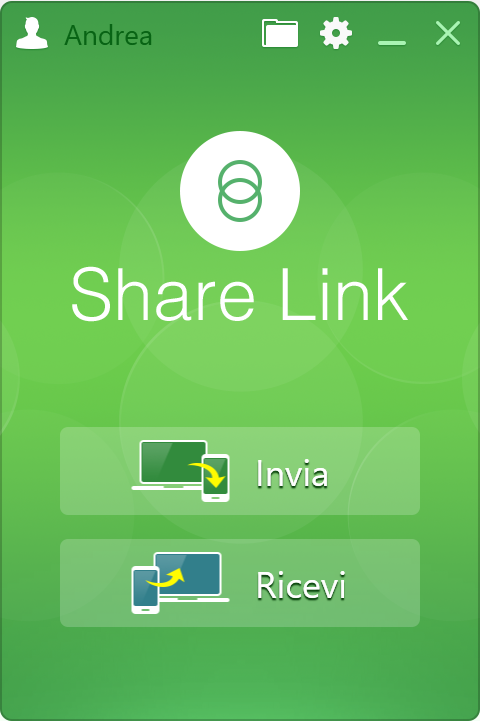
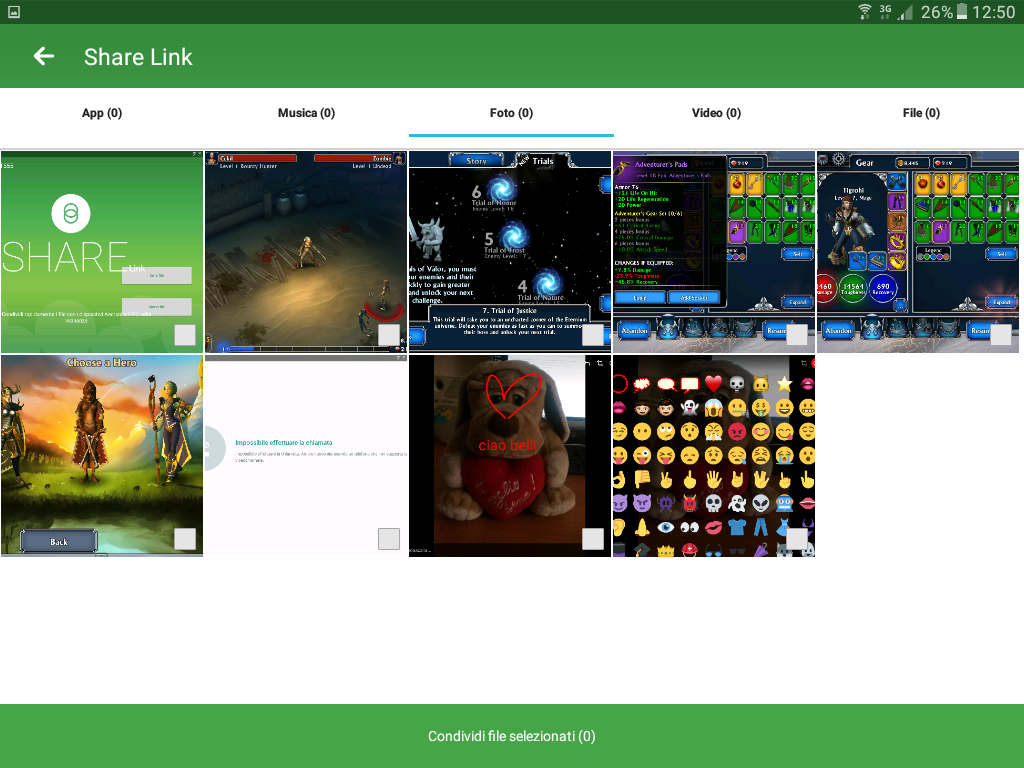
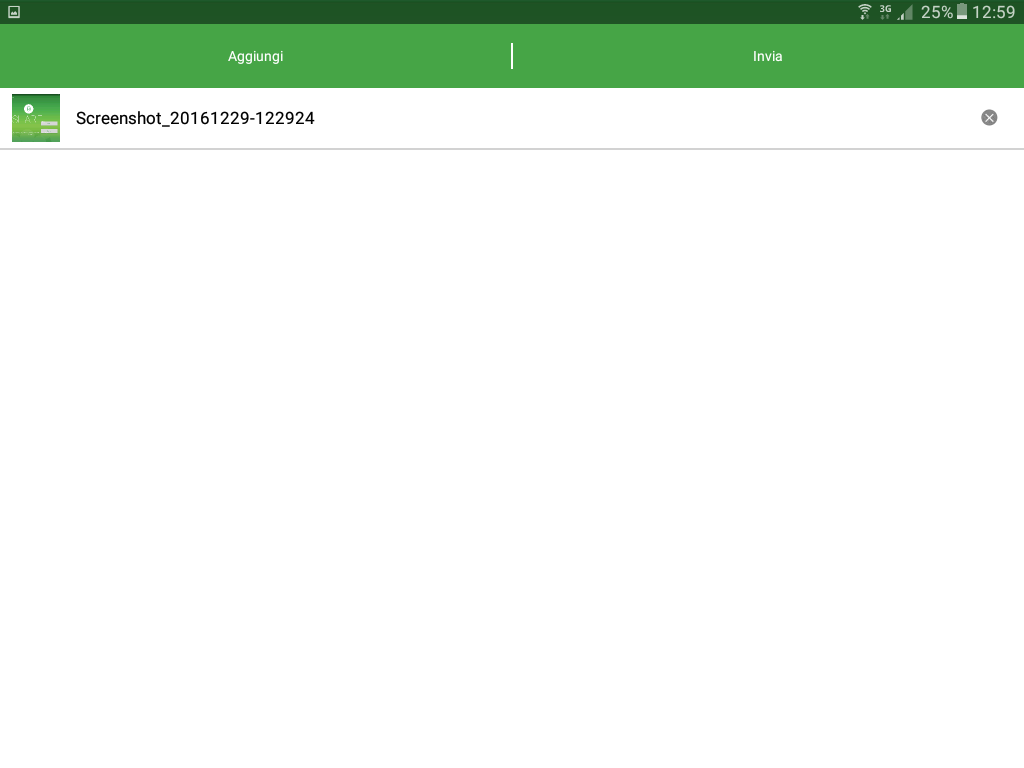
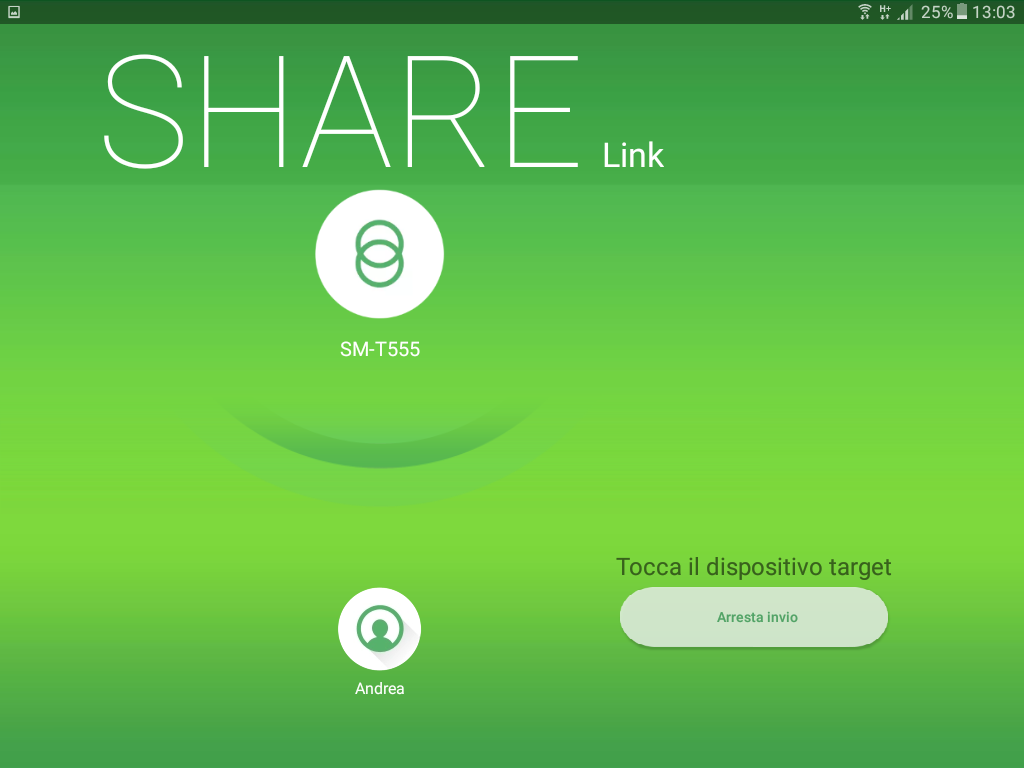
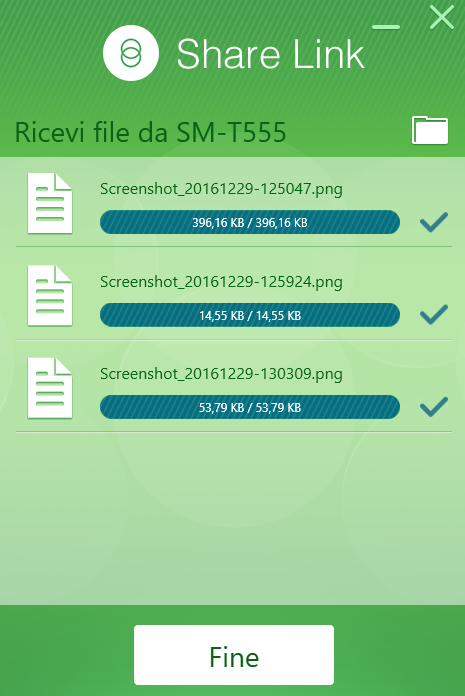


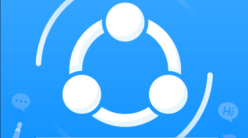

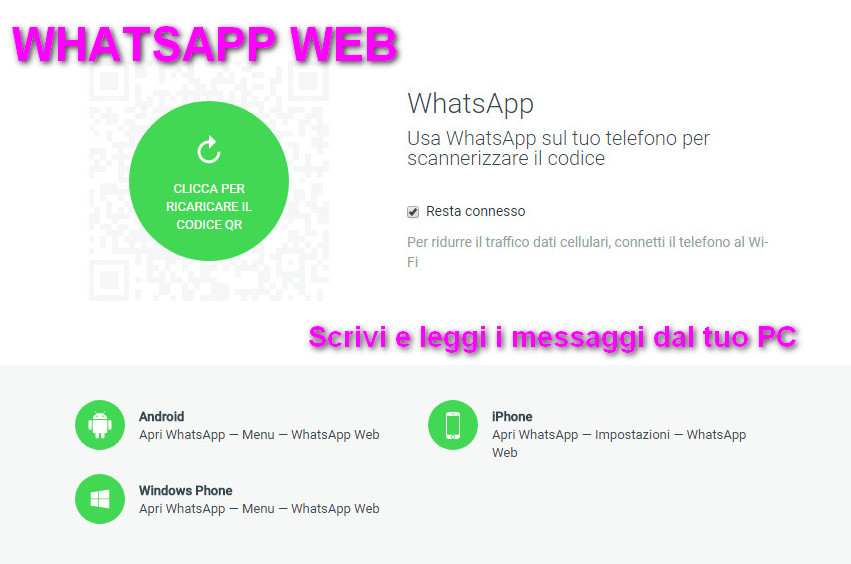
4 thoughts on “Share Link ASUS – transfer files between Android devices and PC wireless”
Graziella
(Friday July 5th, 2019 - 06:44 PM)ottimo. funziona perfettamente. scarico foto dal mio Asus al p.c e viceversa. Vorrei installarlo anche sul mio Fire amazon. E’ possibile? se sì, come? Grazie mille
dnavideochannel
(Saturday July 6th, 2019 - 11:24 PM)Personalmente non ho mai provato a installarlo sulla Firestick TV di Amazon, perchè la reputo più un dispositivo di visualizzazione che di trasferimento e memorizzazione dei dati.
Suppongo che tu sappia già che c’è anche questa possibilità.
Ad ogni modo la Firestick TV non ha a sua disposizione tutte le app del playstore, quindi non lo trovi seguendo le strade ufficiali.
In rete si trovando diversi articoli che parlando di applicativi che permettono il download e l’installazione anche di apk non ufficiali, potresti provare, però come ti dicevo non l’ho provato di persona.
elisabetta
(Sunday October 20th, 2019 - 08:50 PM)ho installato share link sia sul pc che sul tel asus. i trasferimenti dal pc al telefono vanno a buon fine, quelli dal tel al pcno. Riconosce il nome delle cartelle che ho inviato ma poi non carica le foto. cosa posso fare per risolvere questo problema
dnavideochannel
(Sunday October 20th, 2019 - 09:59 PM)Strano come errore, sembra quasi che il programma non abbia i permessi per la copia dei file. Hai provato ad avviare l’applicazione su windows con i privilegi di amministratore?