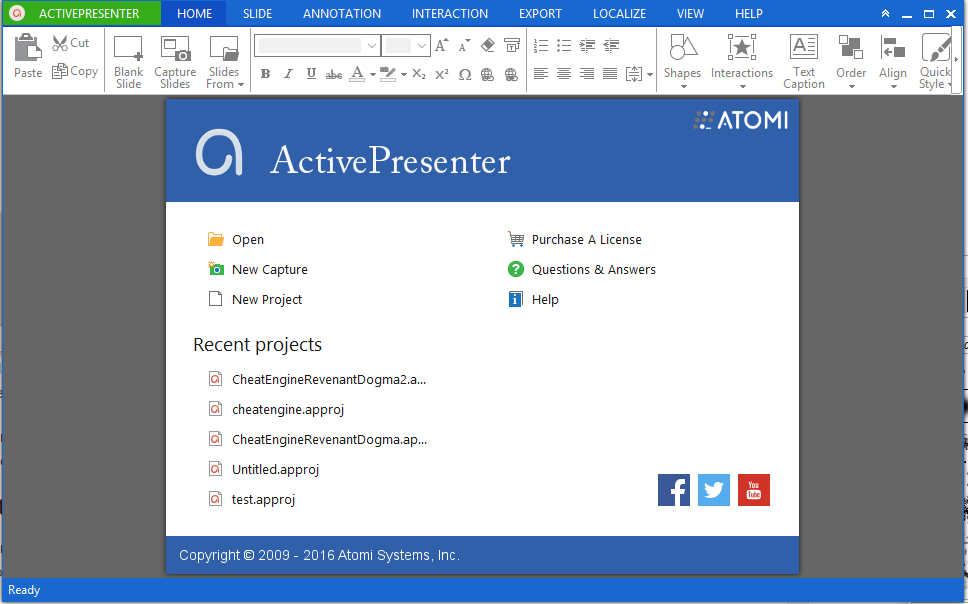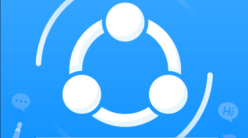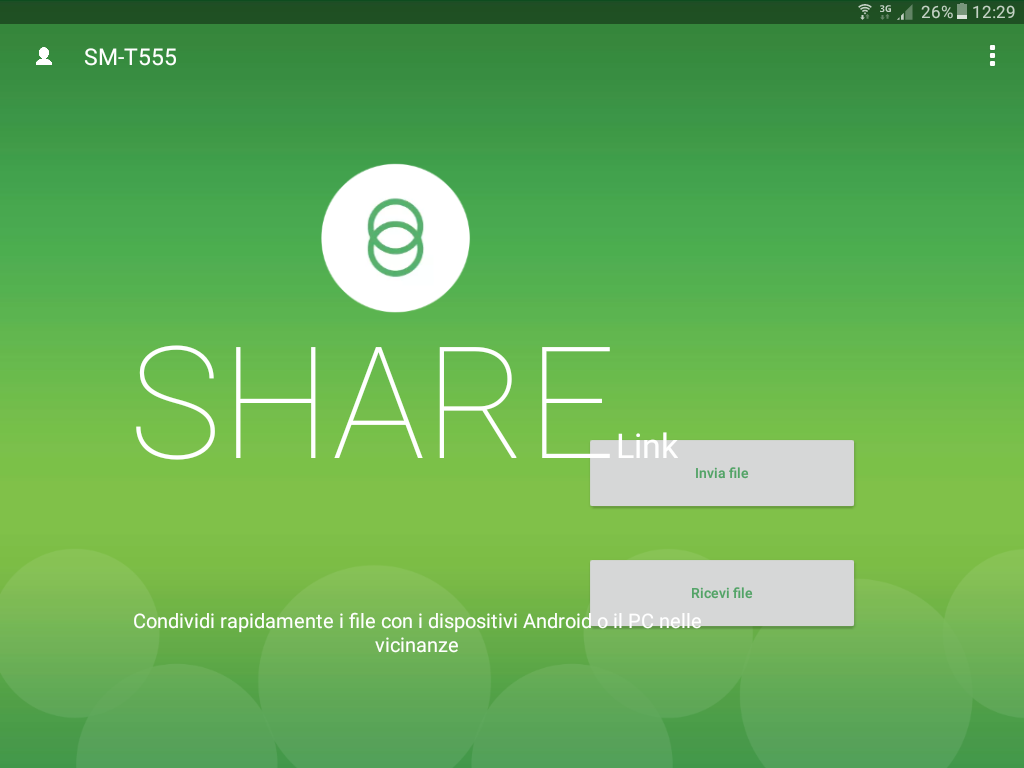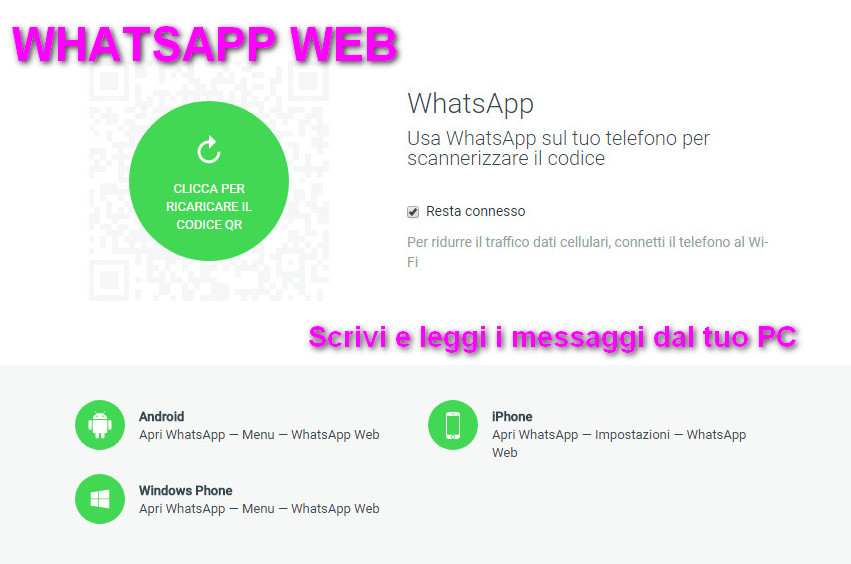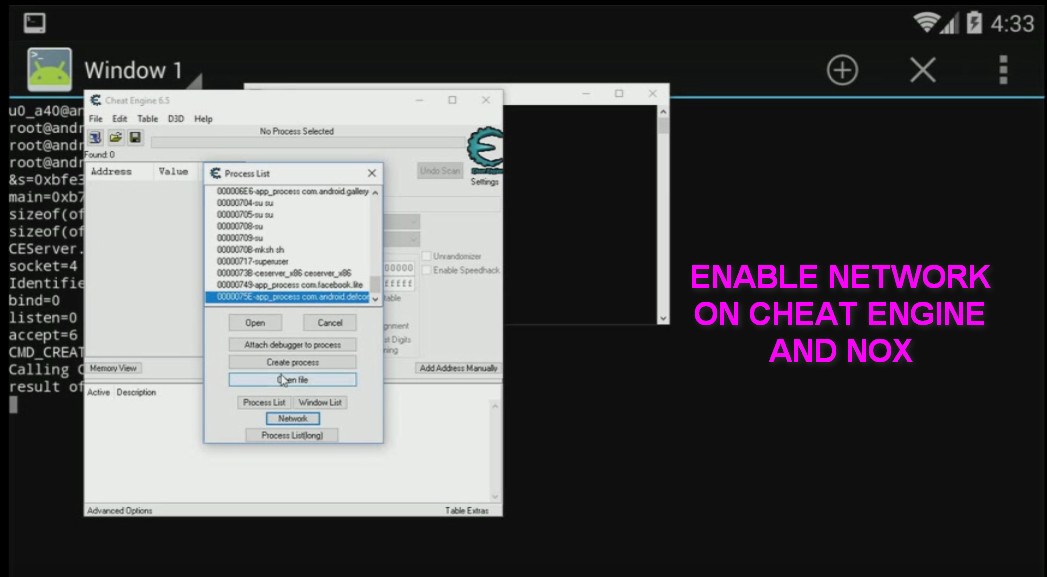Welcome back, today we will talk about Active Presenter, let’s see what it is.
When you are going to make video tutorials or your gaming sessions, the first problem that arises is “How to record your PC screen“?
I had this same problem a few days ago and i have to say that finding the program that does her good job is not easy at all.
On internet you will find several articles about that offer charts or lists of the best free programs for screen recording, but i’ve tried lots and almost always uninstalled after a few minutes.
The reason is simple, they did not provide the tools needed to make quality videos with the possibility to do, also, simple video editing or post-production.
The best program to record your PC screen? Active Presenter
The best program to record the screen that i found (and in free version, that sucks does not), it’s called Active Presenter, here’s the download link:
This program than the others (at least among the free ones that I’ve tried), has for first thing, a more professional look and feel.
It allows to record the screen or portions of it with sound of the desktop and / or microphone; and so many other programs so far did the same thing.
The great thing is after the completion of recording.
Unless you are not phenomenal stakeholders and prepare you all you need to say before recording, the video will need some final touch.
Active Presenter, provides you with two powerful tools.
The first is the ability to record with the microphone directly on display of the video you just shot.
The second is video editing. In this case we can cut video pieces that do not interest us, slow it down or speed it up where needed, add a variety of effects such as mouse clicks and many others.
Active Presenter – How to record the PC screen – Video tutorial
As promised I made a video tutorial on the basic features of Active Presenter.
The video is shown as:
- Record the screen
- Start the Active Presenter video editing application
- Use sequences
- Zoom into an area of the screen
- Display a click on a point on the screen
- Highlight a screen area of interest
- Add text to your video
- Export the video
All these operations are part of what is commonly referred to as Video Editing.
Active Presenter can in fact be considered as well as a good screen recording tool, even a good Video Editor.
The features that I showed you are the most interesting, but Active Presenter has many more, it’s up to you to find out.
If the item has been useful to you or have some questions about it, please do not hesitate to ask.
Subscribe to my pages and my YouTube channel to stay up to date on my latest articles.
Your support is an incentive for me to keep writing articles like this.
Andrea