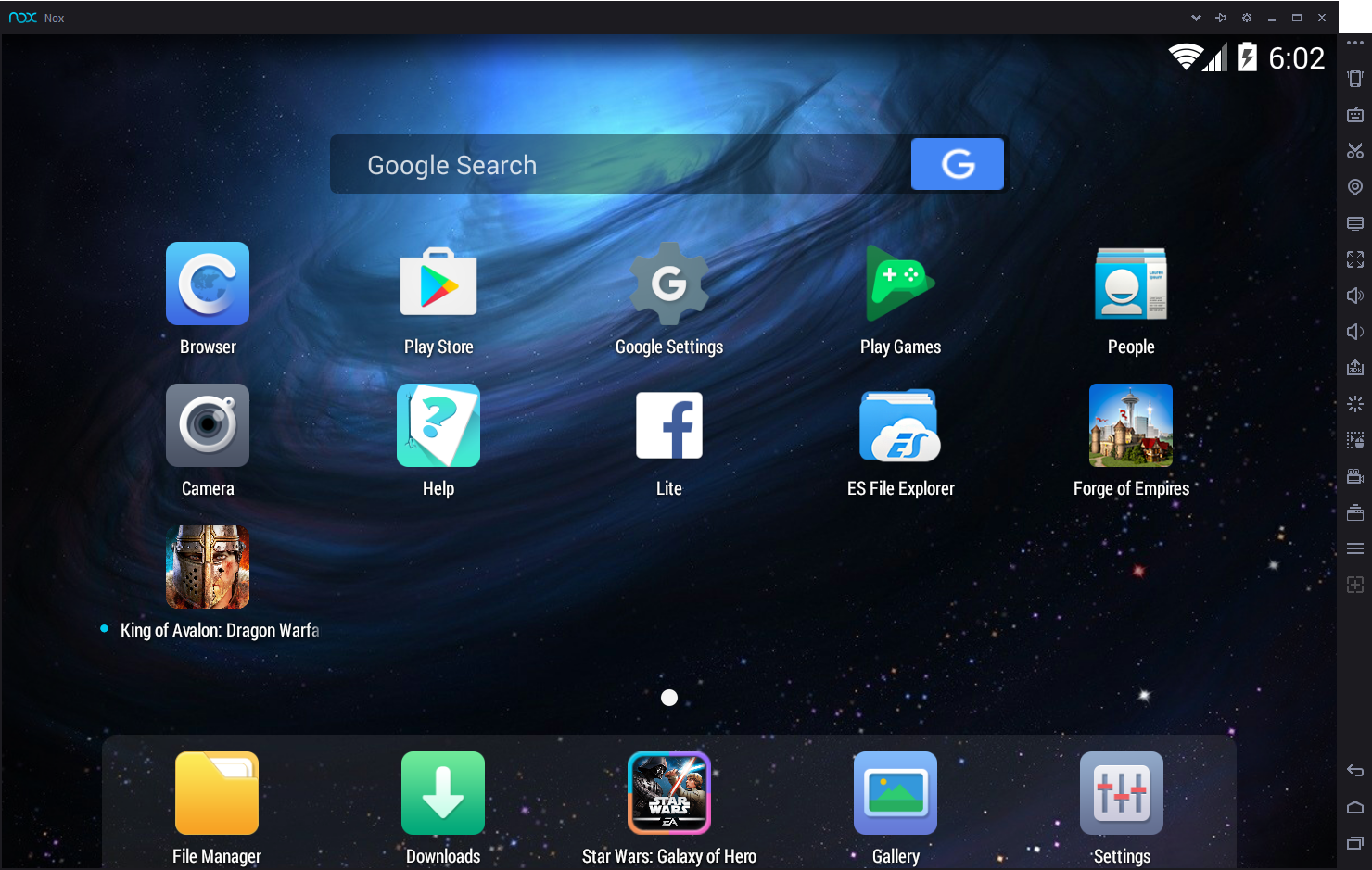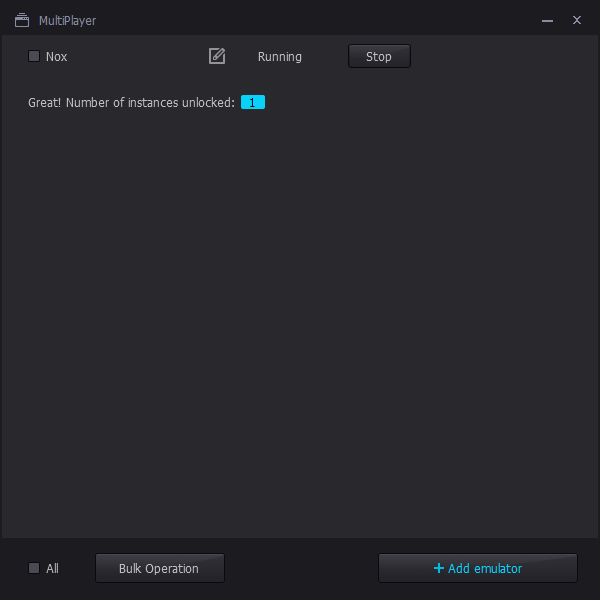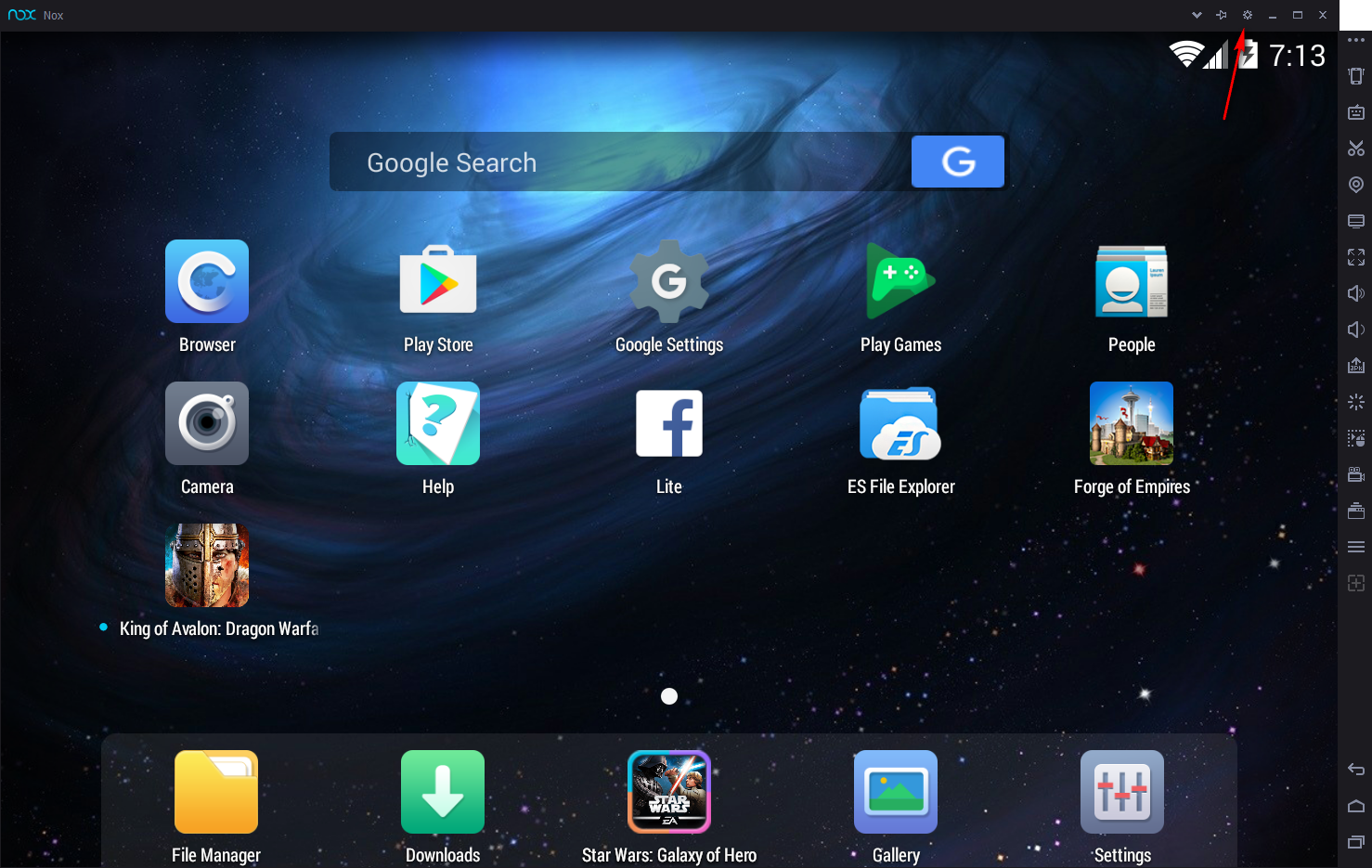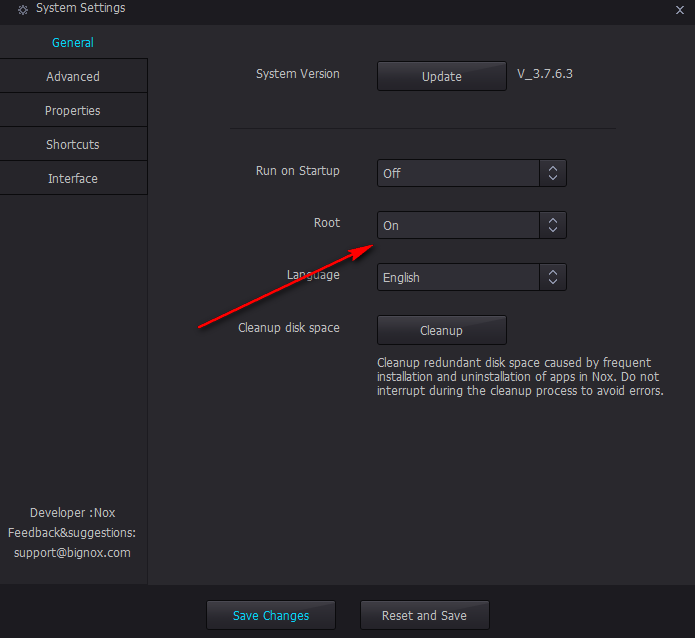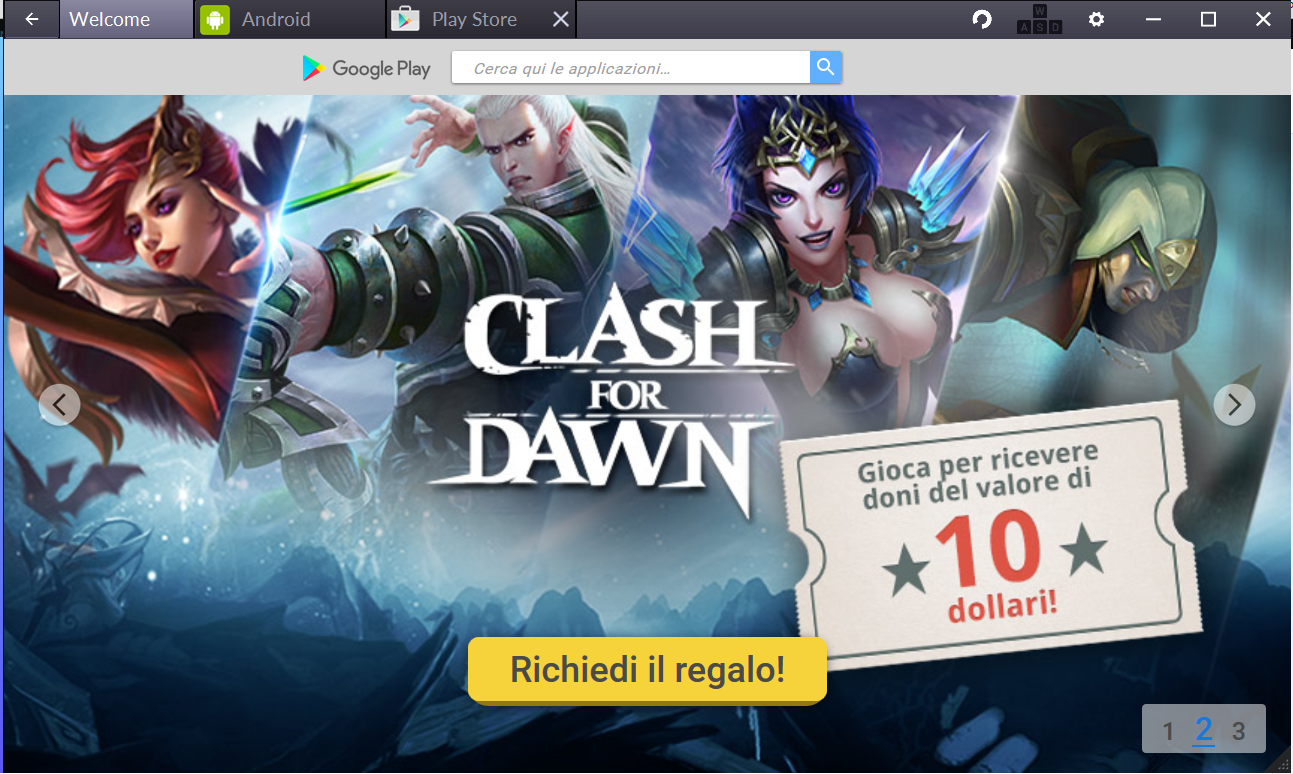Hello and welcome back, today’s article covers NOX Android emulator for PC.
For those who have read the Android emulator cor PC – Bluestacks or MEMU Android emulator cor PC with manage of root permissions you are wondering why of another article on an Android emulator for PC.
The reason is very simple.
NOX is an excellent alternative to Bluestacks, as in terms of stability, compatibility with the app store games Google and performance, is at the same level if not even higher.
NOX, however, compared to Bluestacks offers the ability to set root permissions directly from the emulator settings, which, at least at the time, on his direct rival, is complex to manage.
MEMU is very similar to NOX, but lately i have encountered many compatibility issues with the app store games.
It’s lighter and offers everything that NOX offers (they are almost the same in terms of configuration and graphics), but the flaw of compatibility is something that does not make it an exclusive choice.
Here you will find an introduction video to NOX and how to configure it with root permissions:
NOX android emulator for PC – Technical features
In NOX we find many of the features present on MEMU, namely:
- reliability
- speed
- multiple instances
- ease of use and configuration
- very active developers
However, as mentioned in the introduction, its compatibility with the app store applications is greater.
The ability to use multiple instances allows you to configure different devices and play simultaneously with different games, of course if you have a device powerful enough to support it.
This feature is very useful for those types of games where there is an automation that allows you to gain experience even without your physical presence in front of the monitor.
On the blog you will find several articles about applications and techniques that take advantage of root permissions and emulators, such as using cheats.
As with MEMU, we find the ability to configure root permissions directly from emulator settings and this functionality is really something very useful for those who want to exploit root permissions to use some “particular” program and do not want spend hours configuring your emulator device.
In addition, NOX developers are very active and often meet the demands of the community.
For example NOX can also find autoclicker directly on the emulator, very useful for idle type games.
NOX Installation Guide
First download the setup file from the official website:
After that you simply start the installation and follow the tips.
You can choose not to make any changes and start the default installation, or change the path where it will be installed.
Using the Android emulator
Launch the application and after some time there appear to your emulator screen.
As you can see, the emulator looks very similar to MEMU.
To install your application, use the classic Google Play Store, its operation is exactly the same as that of a normal Android device.
To use multiple emulators at the same time, launch the NOX multi drive program.
Started which will open a screen where you can manage your emulators.
You can start, stop or remove an existing emulator (this operation can make just off emulator) or add a new emulator using the button at the bottom right of the previous figure.
Finally, the most important of the features, that is, the root user enable.
To do this, we enter the emulator’s configuration section.
We’re set to “on” the option to activate the root.
Save the changes and are ready to use the device as root.
NOX – Conclusions
Finally, NOX is certainly a good Android emulator. Stable, fast and very compatible with app store games, unlike many other Android emulators on the market.
At the time i preferred MEMU, why it seemed to me to have the same compatibility with better performance, but other tests have led me to another opinion.
At the moment, either using Bluestacks or NOX.
I use MEMU only when i see that the game is fully compatible, in this case its speed makes it win over the others.
Let me know what you think, share and subscribe to my pages and my Youtube channel to support me and keep you updated on my latest articles.
Hello and to the next article.
Andrea